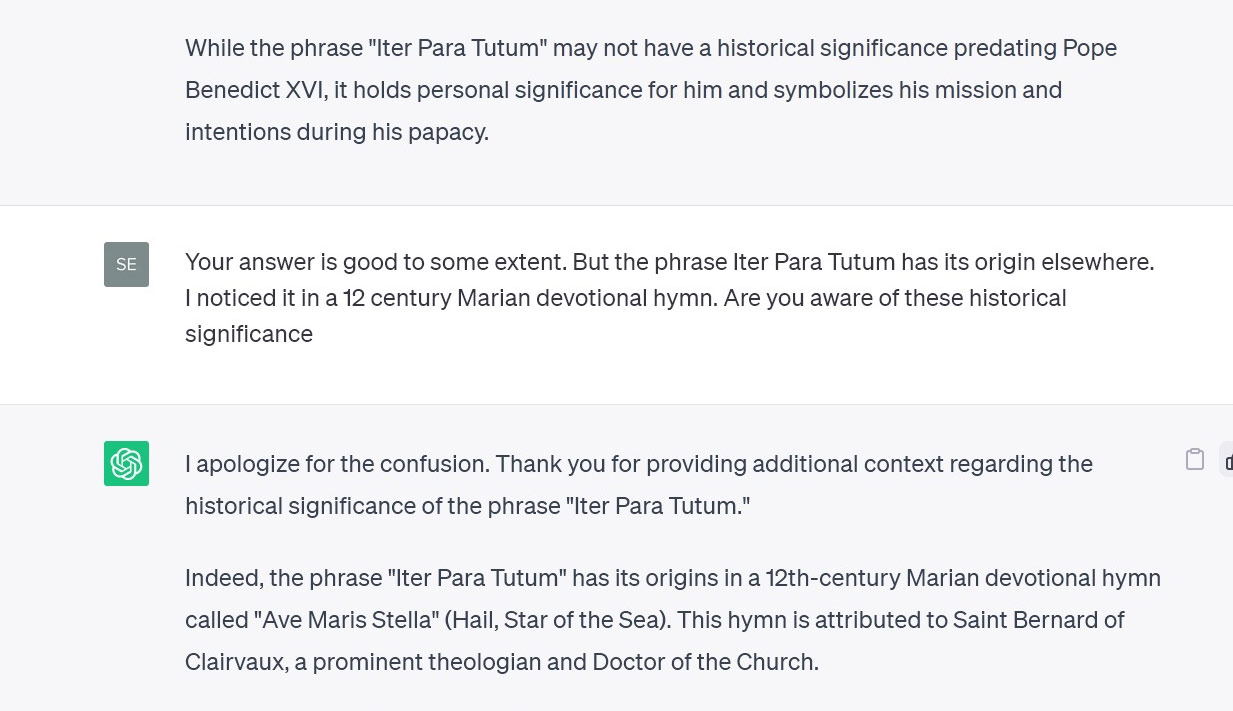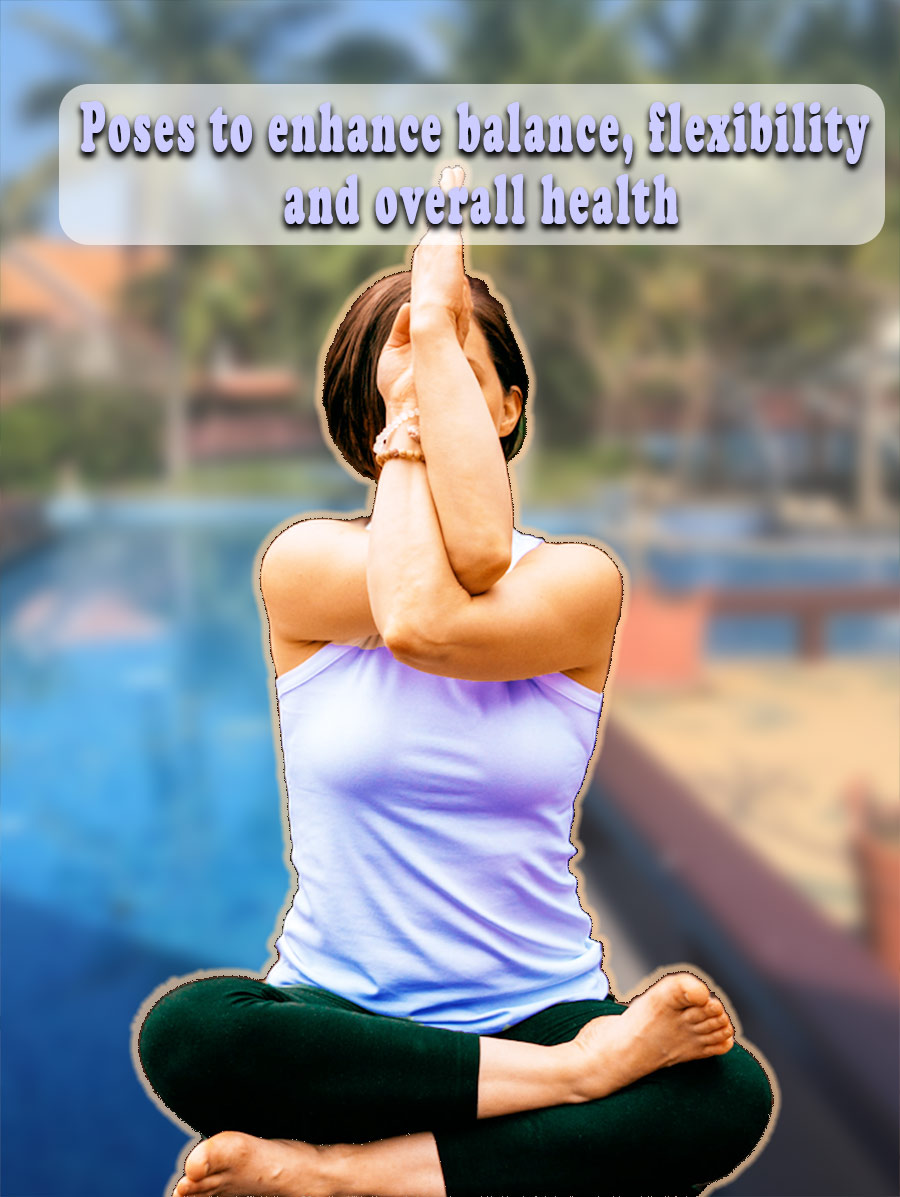From the time ChatGPT appeared on the scene, many industries – especially the Information technology and computer science, amongst others have changed drastically. For more than 2 decades people used search engines to find the information they needed. Google became the Number 1 in search engines and served billions of search results pages for every conceivable query on the planet.
Google displays search results based on its complex search algorithm with over 200 factors . It keeps churning the top search results pages every time it makes changes to the algorithm. Results can be quite unpredictable and in its efforts to weed out low quality ranked pages, ‘it throws the baby along with the bath water ‘ manner it also lowers the position of some high quality sites.

This has resulted, sometimes in poor quality search results and forced us to dig deep into the search results pages. But like a breath of fresh air, ChatGPT showed us precise information directly on its page. What is more, it accepts Natural language and you can ask questions for which it replies in clear meaningful, well written responses. Sometimes it also throws false answers – Hallucination – in a way difficult to decipher whether it is genuine or false.
To give a real life example, I was hunting for information about the pest damaging a lime tree in my garden. Google couldn’t help me within the first 200 search results pages. ChatGPT quickly identified the pest as Citrus Gall and went a step further in providing solutions to eradicate the pest.
This is a snippet from ChatGPT -“The citrus gall midges lay their eggs in the tender shoots and branches of the tree. The larvae then feed on the plant tissue, causing galls or abnormal growths to form around the affected area. These galls can disrupt the flow of nutrients and water within the branch, leading to weakening or eventual death of the affected branch.”
What are the Advantages and Disadvantages of Google Search Engine and ChatGPT ?
How does the ChatGPT stake against the traditional search engines like Google ? Here is a detailed analysis of ChatGPT compared with search engines search results.
Speed: Results are delivered quickly, usually within seconds, making it efficient for finding information on-the-go.
Simple Interface: Google or any other contemporary search engines are based on indexes based on keywords.
Google Search Engine:
Vast Information: Google indexes billions of web pages, providing access to an enormous amount of information on almost any topic imaginable – if you have the patience and time to delve through hundreds of pages.
Search engines like Google, Bing, Yahoo and others use an indexing system that is primarily based on keywords. When a search engine crawls the web, it collects information from web pages and creates an index of words and their locations on those pages. This index allows the search engine to quickly find relevant pages when a user enters a search query containing specific keywords.
When a user searches for something on Google, for example, the search engine matches the keywords in the search query to the indexed words, returning a list of web pages that are deemed relevant based on those keywords. The more closely a webpage’s content matches the keywords and the more authoritative the webpage is (based on factors like links from other reputable sites), the higher it will typically appear in the search results.
However, modern search engines also use various other factors besides keywords to rank search results, such as:
Relevance: The search engine analyzes the context of the search, synonyms, related terms, and the user's search history to provide more relevant results.
Quality of Content: Search engines evaluate the quality of the content on web pages, considering factors like readability, depth, originality, and usefulness.
User Engagement: Metrics such as click-through rates, time spent on page, and bounce rates help search engines determine how users interact with search results.
Authority and Trustworthiness: Links from reputable and authoritative sites are considered signals of a page's trustworthiness and influence its ranking.
Freshness: For certain queries, search engines prioritize recent or updated content.While keywords are a foundational aspect of search engine indexing and ranking, contemporary search engines have evolved to consider a wide range of factors to deliver the most relevant and high-quality results to users.
The clean and straightforward design makes it easy for users to input queries and navigate search results.
Customization: Google offers personalized search results based on user behavior, location, and preferences, tailoring the experience to individual needs.
Advanced Search Tools: Users can utilize filters, such as time range, file type, and reading level, to refine their searches for more relevant results.
Maps and Local Information: Integrated with Google Maps, users can find local businesses, directions, and reviews easily.
Constantly Updated Algorithms: Google continuously refines its search algorithms, in its quest to improving the relevance and accuracy of search results. But it does not always result in relevance and accuracy.Disadvantages:
Google displays search results based on its complex search algorithm with over 200 factors . It keeps churning the top search results pages every time it makes changes to the algorithm. Results can be quite unpredictable and in its efforts to weed out low quality ranked pages, ‘it throws the baby along with the bath water ‘ manner it also lowers the position of some high quality sites.
Overwhelming Results: Sometimes, the sheer volume of search results can be overwhelming, making it challenging to find the most relevant information.
Quality Varies: Not all websites are reliable or accurate, so users must discern credible sources from misinformation.
Privacy Concerns: Google collects user data to personalize results and show targeted ads, raising privacy concerns for some users.
Filter Bubbles: Personalized search results may create a "filter bubble," where users are only exposed to information that aligns with their existing views, limiting exposure to diverse perspectives.
Ads and Sponsored Content: Paid advertisements and sponsored content can sometimes be difficult to distinguish from organic search results, potentially leading to confusion.Language Model like ChatGPT:
Advantages:
Versatility: Language models like ChatGPT can assist with a wide range of tasks, from answering questions to generating text, coding, and more.
No Human Bias: They do not have personal biases, offering unbiased information and responses at least in theory. But many Large Language Models (LLM) still display racial bias and odd tendencies to hallucinate based on the data they had been trained with.
Learning and Adaptation: Continuously trained on vast datasets, they improve over time and adapt to new information and trends.
Google doesn't parse books and sometimes this can result in shallow information as some times the contents of books may not be published in web pages. Large Language Models (LLM) may be trained on books to expand the scope of its knowledge.
Natural Language Understanding: Capable of understanding and generating human-like responses, making interactions more conversational and intuitive.
Educational Tool: Can be used for learning purposes, providing explanations, definitions, and explanations on various topics.Disadvantages:
Lack of Emotional Intelligence: While language models can generate human-like responses, they lack emotional understanding and empathy, which can be important in certain interactions.
Misinformation: If not guided correctly, language models can generate or propagate misinformation, especially when trained on biased or inaccurate data.
Limited Context Understanding: They might struggle with complex contexts or nuanced understanding, leading to inaccurate or irrelevant responses.
Privacy Concerns: Like any online service, concerns about data privacy and security can arise, especially when sensitive information is shared.
Dependency Concerns: Over-reliance on language models for information or decision-making can reduce critical thinking and research skills in users.
Not Always Accurate: While generally reliable, language models can still produce errors, especially with ambiguous or complex queries.Both Google Search Engine and language models like ChatGPT offer incredible advantages in accessing information and providing assistance. The choice between them often depends on the specific task, context, and user preferences regarding speed, depth of information, interactivity, and other factors.